Getting started
You can write content using Assemble.
Basic building blocks#
Organizations#
All data on the platform is partitioned by organization. An organization holds apps and environments as well as memberships and groups. When you first login with assemble you will be prompted to create an organization.
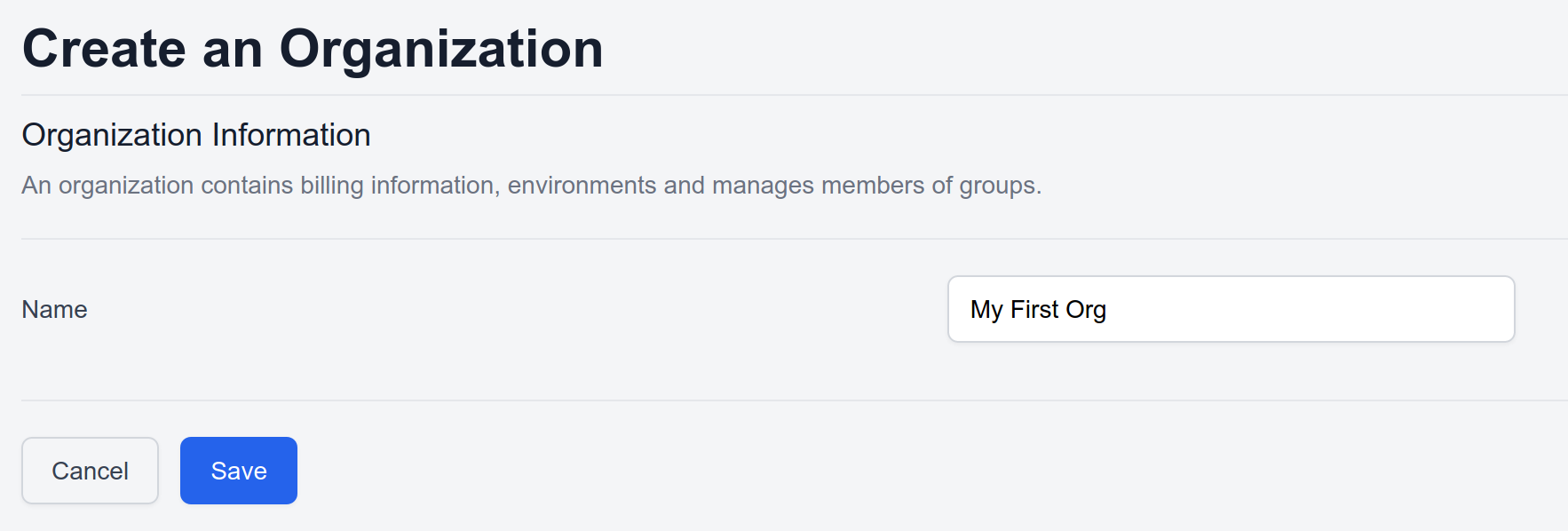
Environments#
Next you will create an environment to hold your data and events. Environments are isolated meaning you cannot access data or events directly from one environment to another, you must go through the RPC functionality.

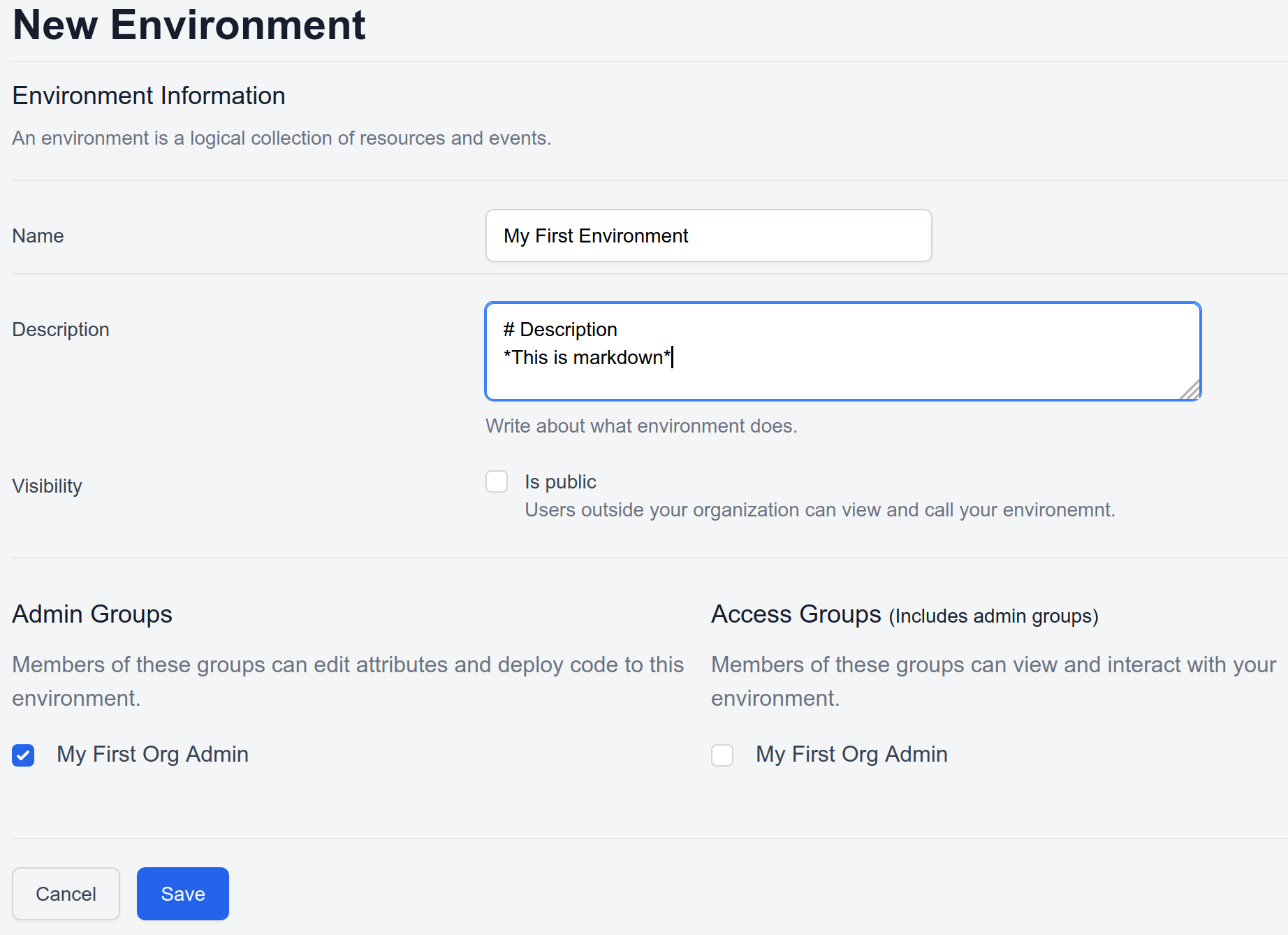
Public environments#
Making your environment public will allow other users that are not members of groups associated with the environment to view the deployed app as well as the markdown description.
Apps#
In order to deploy code to an environment you first need an App. Continue following the in-app prompts to create an App.

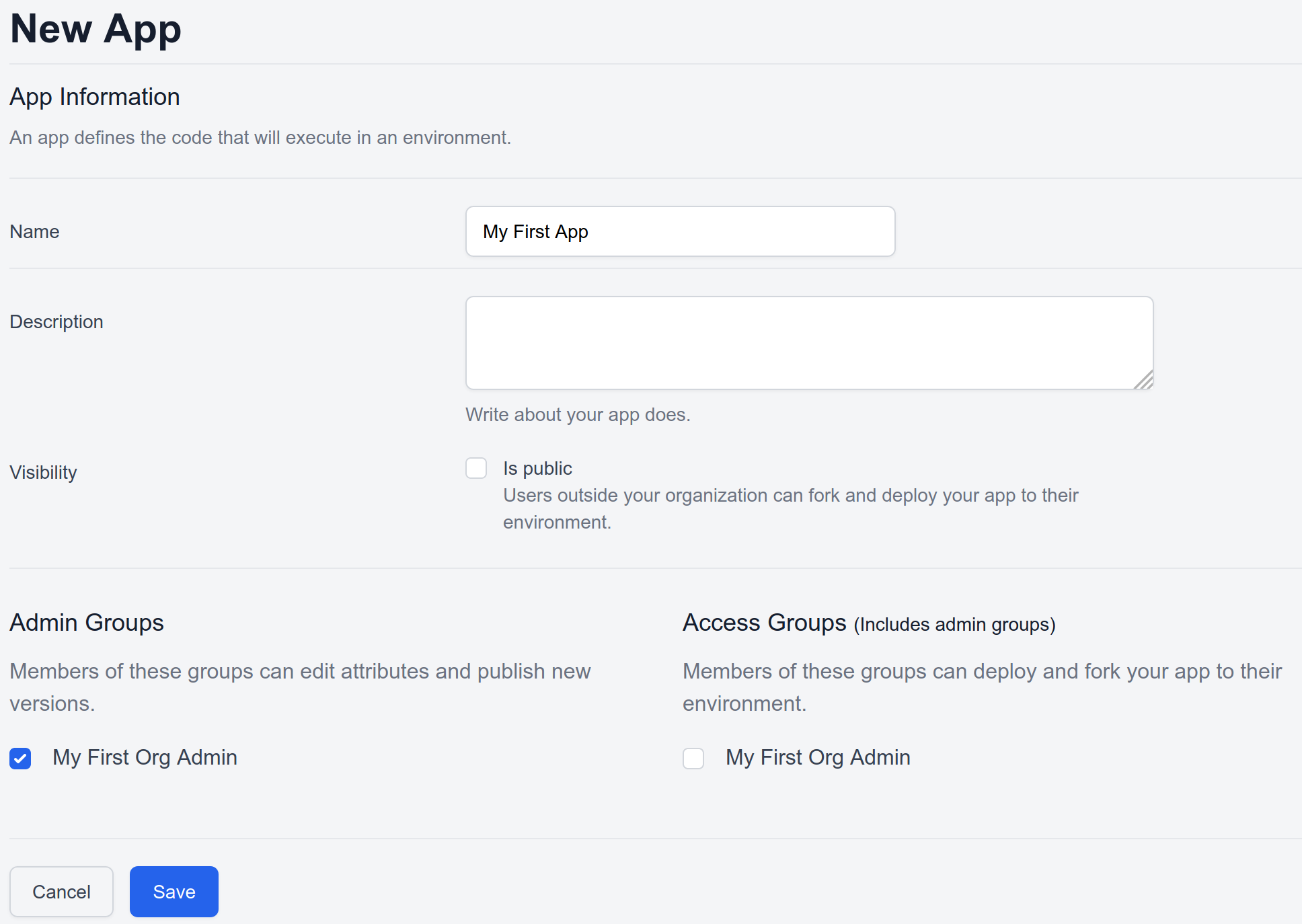
Public apps#
Making your app public will allow other users that are not members of groups associated with the app to fork your from public environments into their own accounts.
Versions#
Follow the prompt to create a new version from a template. This is the easiest way to quickly get started on coding.

You will be taken to the code editor where you will be able to edit and preview the next version of your code. Click the "Run and show" button to get started.

Buttons#
- Run and show
- Compile the code and run it in the browser
- Show endpoints
- Show links to open your current code in another tab and access from the command line.
- Publish
- Compile the current code and save it as a new version of the app for deployment
Cargo.toml#
The in browser editor uses the following Cargo.toml file:
Finalize Version#
When you are finish editing the code, press "Publish" to create a new version of the app. Now we are ready to deploy to an environment.
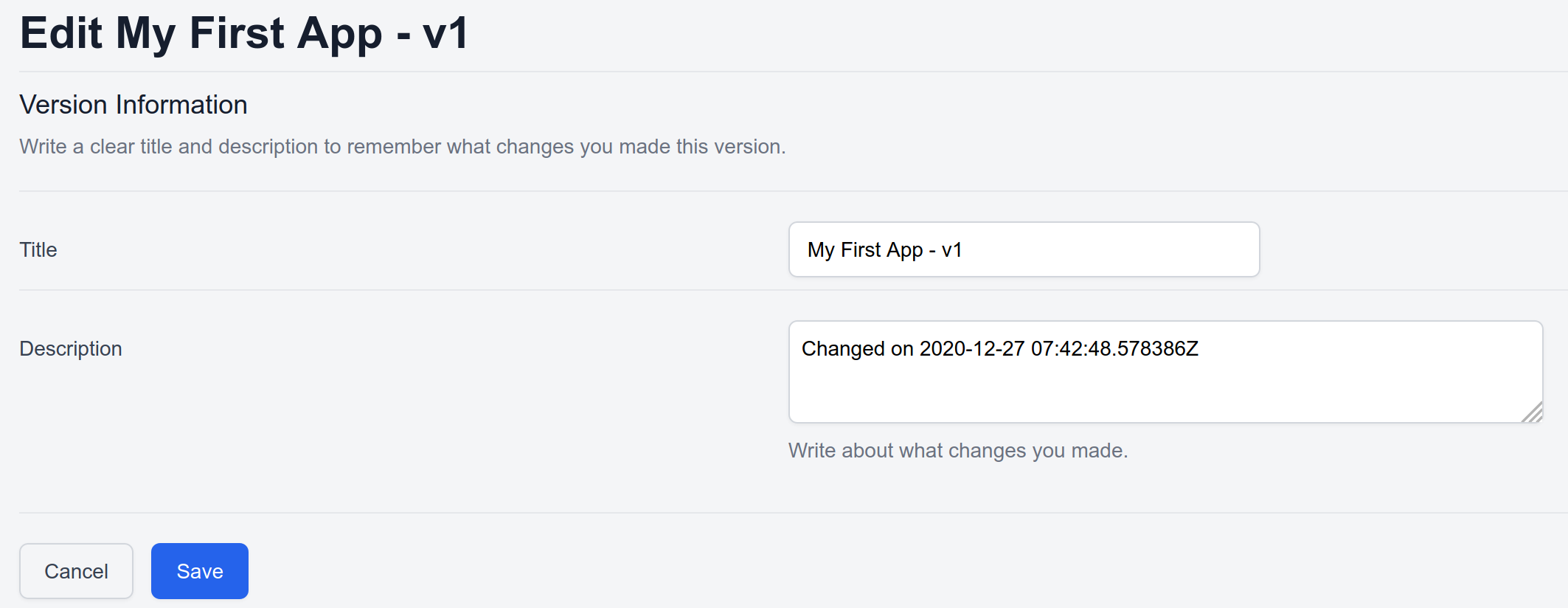
Deployments#
With the version ready we are finally ready to deploy. Click the deploy button next to the version to start the deployment process.

Select the environment you want to deploy to.
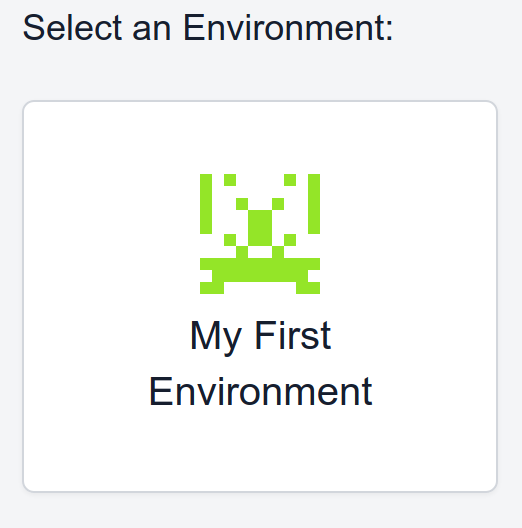
Your app is now live and ready to use!